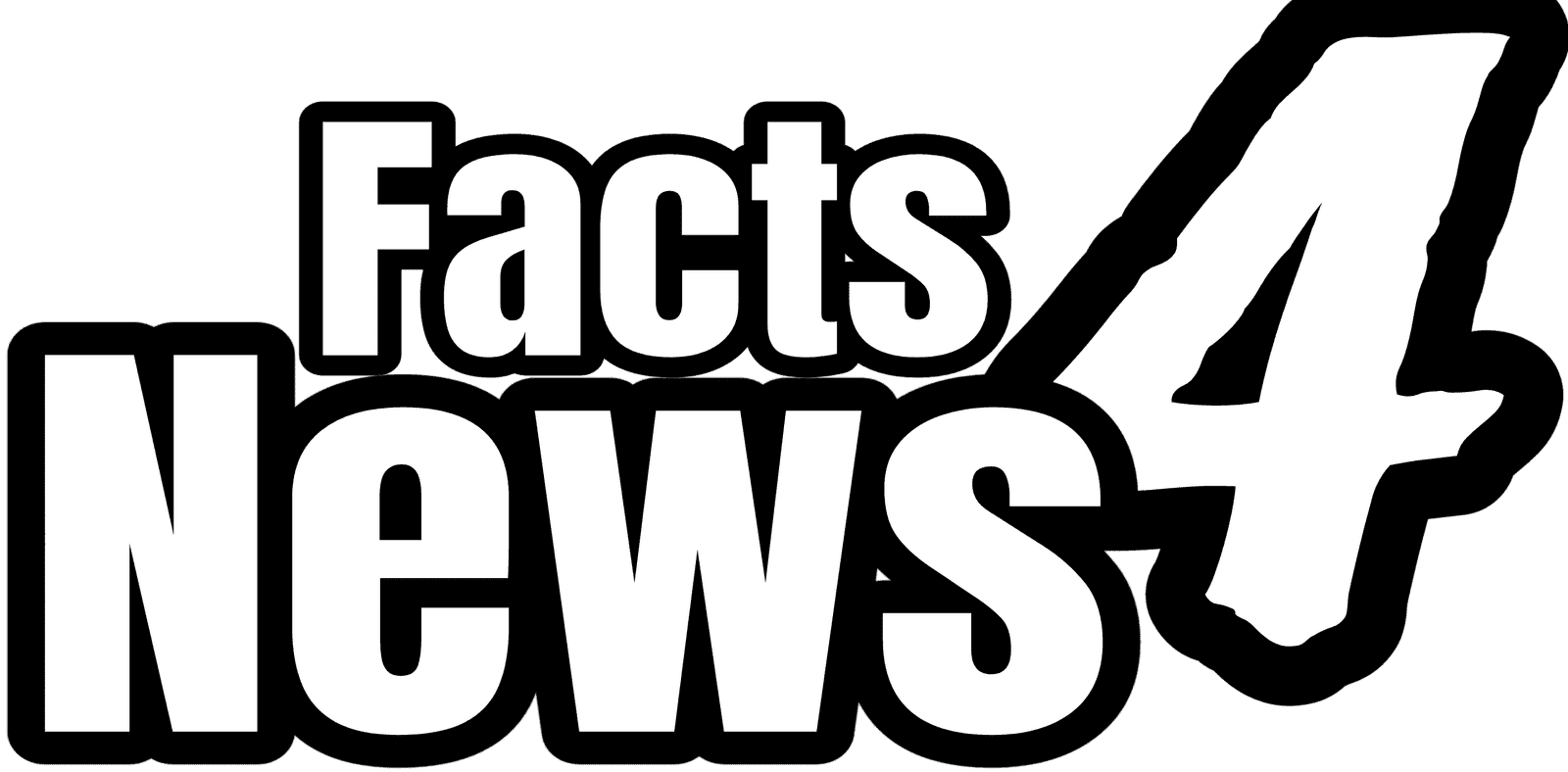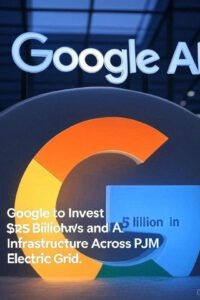Google has announced a major update for Android users: Gemini Live’s advanced camera and screen-sharing features, previously exclusive to paid Gemini Advanced subscribers, are now available for free to everyone with the Gemini app. This move brings powerful AI-driven visual assistance to millions of devices, transforming how users interact with their phones and Google’s AI ecosystem.
What Is Gemini Live and What Can It Do?
Gemini Live is Google’s conversational AI assistant mode, now enhanced with real-time camera and screen-sharing capabilities. These features allow users to:
- Share their phone’s camera feed with Gemini to get instant information or assistance about objects, text, or scenes in their surroundings. For example, users can point their camera at a plant for identification, scan a sign for translation, or show a recipe in progress for step-by-step help.
- Share their phone’s screen with Gemini to receive contextual help based on what’s displayed. This can include getting explanations for unfamiliar terms, comparing products while online shopping, or seeking advice on which photo to post on social media.
- Engage in natural, voice-based conversations with Gemini, who can analyze images, PDFs, YouTube videos, and now live camera or screen content in real time.
- Brainstorm ideas or troubleshoot problems by showing the AI what you’re working on, whether it’s a creative project, a technical issue, or a daily task.
📣 It’s here: ask Gemini about anything you see. Share your screen or camera in Gemini Live to brainstorm, troubleshoot, and more.
— Google Gemini App (@GeminiApp) April 7, 2025
Rolling out to Pixel 9 and Samsung Galaxy S25 devices today and available for all Advanced users on @Android in the Gemini app:… pic.twitter.com/fjTD4qhvjz
These capabilities leverage Google’s advanced Project Astra AI, first demonstrated at Google I/O 2024, marking a shift from text-only chatbots to truly multimodal, real-world AI interaction.
How to Use Gemini Live Camera and Screen Sharing
Getting started with Gemini Live’s new features is simple:
To Share Your Camera:
- Long press the power button to launch Gemini.
- Tap the “Live” icon at the bottom of the screen.
- Tap the camera icon.
- Point your camera at the object or scene you want to discuss.
- Start talking to Gemini for instant feedback.
To Share Your Screen:
- Navigate to the screen you want to discuss.
- Long press the power button to open Gemini.
- Tap “Share screen with Live.”
- Begin your conversation—Gemini will respond based on what’s visible on your screen.
During a session, you’ll see an indicator in your notification bar. You can pause, stop sharing, or switch between the front and rear camera at any time for privacy and flexibility.
Device Compatibility and Rollout
The new Gemini Live features are rolling out over the coming weeks to all Android devices with at least 2GB of RAM running Android 10 or higher. If you don’t see the options yet, ensure your Gemini app is updated and check back soon.
Why This Matters
By removing the paywall, Google is democratizing access to advanced AI tools, making real-time visual assistance available to a much wider audience. This update also signals a broader industry trend toward integrating AI more deeply into mobile experiences, moving beyond text to visual and contextual understanding.
Privacy and Security
Google emphasizes that privacy remains a priority. By default, shared audio, video, and screen data are stored only in Gemini Apps Activity and are not used for product improvement, ensuring user data is protected.